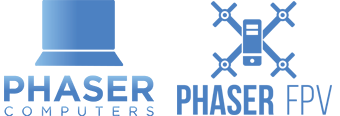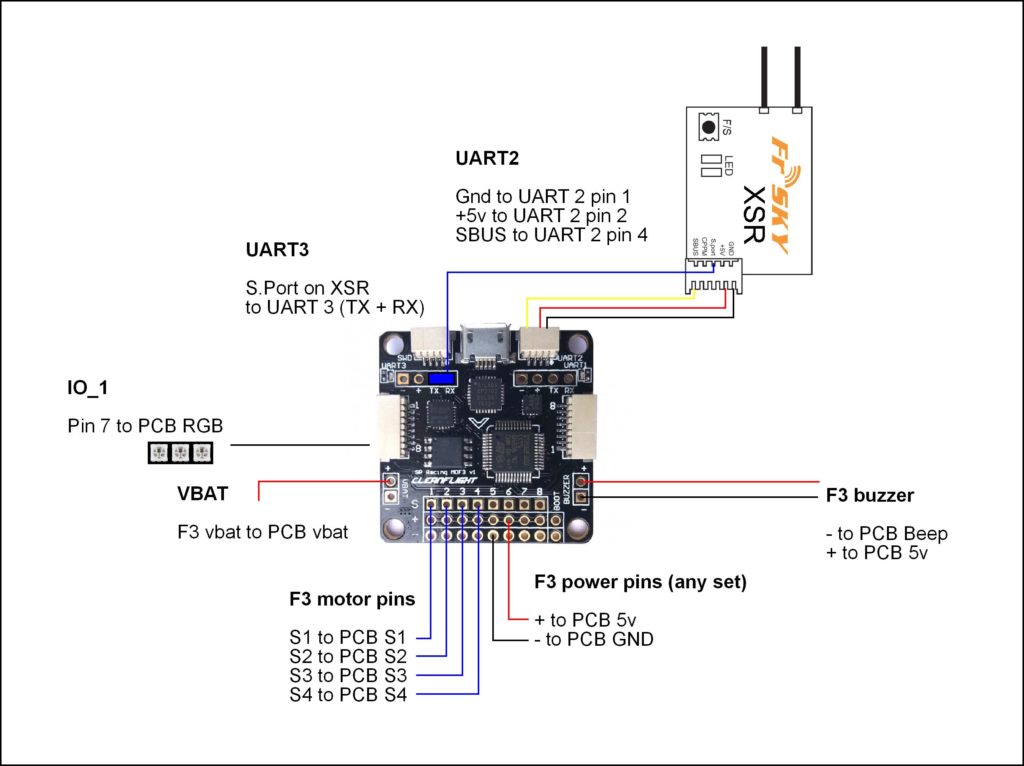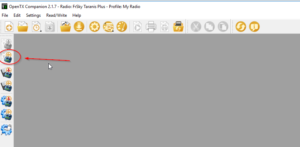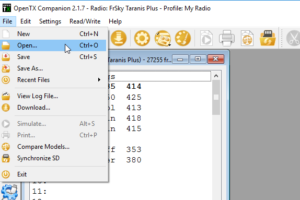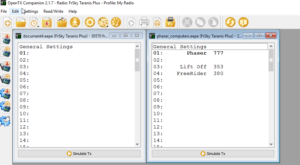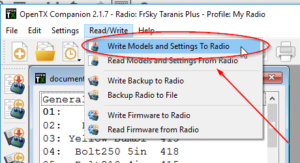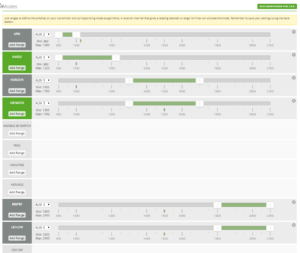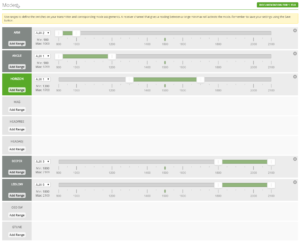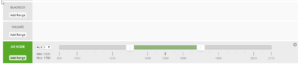Please note that this guide was created for our custom builds for Customers so they can simply drag in our models, bind their receiver to their new quad and start flying.
You may use these models as templates for your own quads but we will not be responsible for any mishaps you cause.
How to upload Taranis Sound Pack
- Hold the YAW RIGHT trim and ROLL LEFT TRIM (Mode 2) together and turn on Taranis
- Plug in USB to back of Taranis
- It should now appear as a folder under My Computer (Windows)
- Download Sound Pack here.
- Extract it on your computer.
- Upload it to DRIVE LETTER:\SOUNDS\en
- Success! – Keep Taranis Plugged in for Next Step
How To Upload Our Models To Your Taranis
- Make sure you have Taranis Open TX Companion Installed
- You may also need the driver “ST Virtual COM port driver V1.3.1 for Taranis CLI” from that same link above (at the bottom of the page)
- Launch Open TX Compansion
- Click Read Models & Settings From Radio
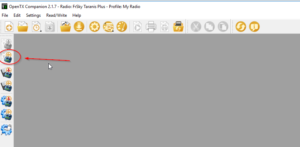
- Now you should see a window with your models.
- Now download our Model Pack Here
- Go back to Open TX Companion and go to file—> open and select the file you just downloaded.
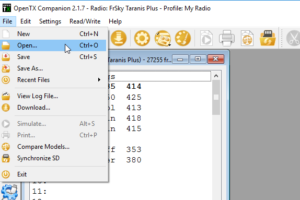
- You should now have another window to the right with our Models.
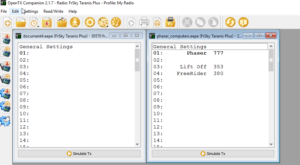
- Simply drag our models across to slots on yours
- When you are done, close our models and go to the menu at top —> Read / Write —> “Write settings and models to Radio”
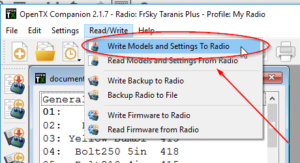
NOTE: Once you are using our Taranis model and betaflight setup below, this is the switch configuration
CH5 = AUX 2 = ARM = SF
CH 6 = AUX 1 = Modes = SC
CH 7 = AUX 3 = Air Mode/Buzzer = SD
CH 8 = AUX 4 = Nothing Setup = SA
CH 9 = AUX 5 = LED Strip = SB
CH 10 = AUX 6 = Nothing Setup = SE
Other Features
S1 is volume of your Taranis
All Switches tell you when armed, disarmed and what mode etc.
SH Switch says current Battery Voltage
Voltage warnings will occur at 14.4, 13.6 and 13.65
SG Position 2 and 3 will play your favourite songs
SE Position 3 will cheer your mates when they crash.
Cleanflight Backups of prebuilds we have done
Please note that these are full restore settings for Firmware listed.
These can be used as a base for your tune as well, however no two crafts fly the same due to many variables such as battery weight and other factors
These are also set up to mirror our Models from Taranis as per above, so please check all your modes/switches if using different transmitter/setup.
Screenshot of how modes should be setup if using Taranis Profile
Betaflight:
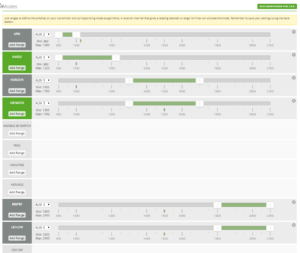
Cleanflight
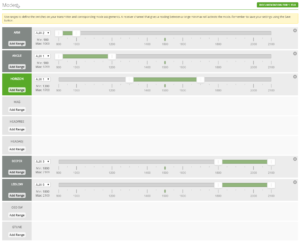
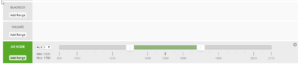
Emax X5 – Cleanflight 1.13 |EMAX F3 FC SBUS
Emax X5 – Cleanflight 1.13 |EMAX F1 + OSD FC PPM
Emax X6 – Betaflight 2.8 – Coming Soon
Sigan210 – Betaflight 2.8 – Coming Soon
Sigan250 – Betaflight 2.8 – Coming Soon
BoltRC Kraken – Betaflight 2.8 – Coming Soon