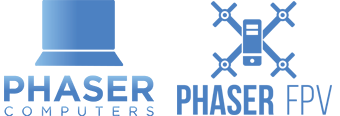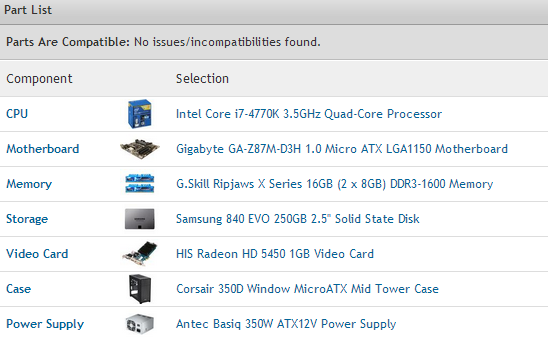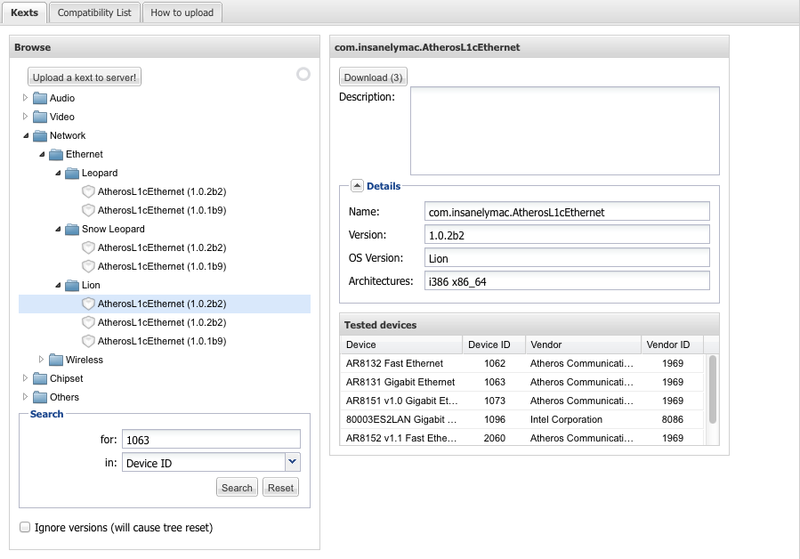Hackintosh Maverick 10.9 Step By Step Instructions GA-Z87M-D3H
Below is full instructions and a complete guide to building your own Mac PC also known as a Hackintosh.
First you need to choose your hardware. We went with the following:
- Intel Core i7-4770K 3.5GHz Quad-Core Processor
- Gigabyte GA-Z87M-D3H 1.0 Micro ATX LGA1150 Motherboard
- G.Skill Ripjaws X Series 16GB (2 x 8GB) DDR3-1600 Memory
- Samsung 840 EVO 250GB 2.5″ Solid State Disk
- HIS Radeon HD 5450 1GB Video Card
- Corsair 350D Window MicroATX Mid Tower Case
- Antec Basiq 350W ATX12V Power Supply
Total Cost: $1150~
Optional other components:
- DVD Burner – $25
- Corsair H100i Liquid CPU Cooler – $149
- Better Graphics Card – $100-600~
The Case we have chosen gives us the flexibility to add a-lot more storage and add the water cooling later if required when over clocking. (We specialise in over-clocking as well)
Once you have put together your system, now the fun begins.
You will need the following downloads/things before you start.
- Maverick 10.9 OS bootable USB for Intel PCs
- MultiBeast – Mavericks 6.0.0 (or later)
- Win Disk Imager
- An 8gb USB (will be formatted)
Step 1. Open up Win Disk Imager, select the raw file from Maverick 10.9 OS and extract this onto the USB.
Step 2. Plug the USB in to your USB 3.0 ports and start your new machine. You should get to the mac install screen after 2 minutes or so.
I got the following error at first – “erp timer is not specified” because I didn’t have a graphics card installed. Once I put in the graphics card it went through fine.
Step 3. Install MAC OS onto your SSD!
Step 4:
- Run MultiBeast.
- Select EasyBeast
- Select System Utilities.
- Optionally, you may install further drivers via Advanced Options to enable ethernet, sound, graphics, etc… Be sure to read the documentation provided about each installation option. NOTE: EasyBeast, and UserDSDT install the bootloader by default, so you’ll not need to check that option.
- Install (Can take 15mins)
- Reboot
Troubleshooting Drivers
If you have used different hardware or are having issues the following might help.
Downloads:
Just like windows, MAC uses drivers, but they are called KEXTS. To find drivers for your hackintosh complete the following.
Open up System Info
See ID of the device you are looking for kext, example
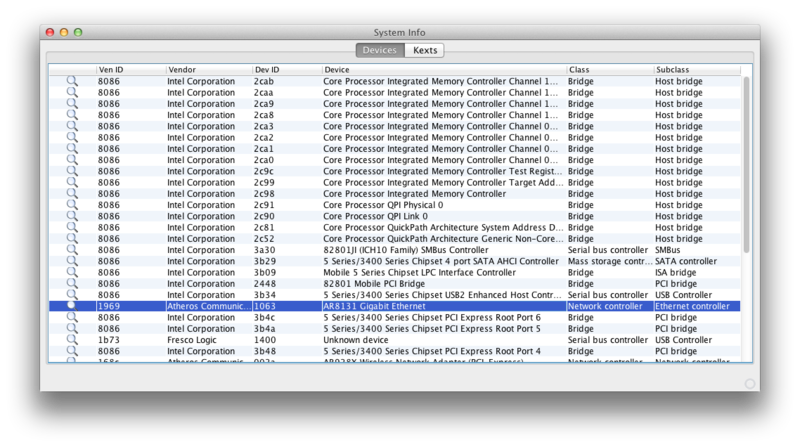
Access http://olarila.com/kexts/ and search by device ID
Kexts used by other people with the same device will be listed
If Download button is disabled, it means the kext is not available in the server, then you can Google the kext name (in the example AtherosL1cEthernet).
If your having no luck installing KEXTS, use this guide – http://www.macbreaker.com/2012/01/how-to-manually-install-kexts.html