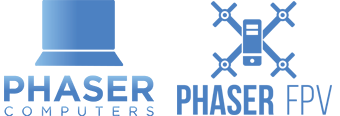Courtesy Of Ryan PJ!
1. Download and create a Live CD version of
Ubuntu
2. Remove all HDDs except one disk from raid and one disk for recovery (NO OTHER RAID DISKS PRESENT)
— If other raid disks must be present, make sure to change the way you do step 8 to reflect the disk name present in disk utility. Definitely don’t put two disks to recover from the same raid (EVEN IF RAID 5, add them later)
2. Boot into the Live CD (no need to install it)
3. Open Terminal
4. sudo apt-get install lvm2
5. sudo apt-get install mdadm
6. sudo apt-get remove dmraid
7. sudo apt-get install xfsprogs (xfs file system support)
8. sudo apt-get install xfsdump (xfs file system support)
9. sudo mdadm –examine –scan
— It should show the logical raid controllers. There should be no duplicates if you have only one disk present
10. sudo mdadm –assemble –scan
— We should now have a degraded array
11. sudo lvm vgscan -v
12. From now on it is easier to do through GUI so we don’t have to know drive support values.
RAID 1 – Single Disk
13. Open Disk Utility (Start Menu button type disk utility)
14. Under Multi-Disk Devices find the one that was listed in step 11 ie X.X TB LVM2 Volume Group
15. Select the Partition you want to mount
16. Click Mount Volume
17. Click the link under mount point to find the disk
18. Copy Disk
19. YAY
RAID 0/5/10… Multi Disk Required
13. Open Disk Utility (Start Menu button type “Disk Utility”)
14. Go to the Multi-Disk Devices, find the one that has X.X TB RAID-X Array
15. Array should be in state degraded,
16. Plug in another drive from the RAID
17. Click Edit Components
18. Click Attach Component
19. Locate The New Disk added
20. Repeat until all devices are added
21. Under Multi-Disk Devices find the X.X TB LVM2 Volume Group that was listed in the vgscan command
22. Click Start Volume Group
23. Select the Partition you want to
mount
24. Click Mount Volume
25. Click the Link under mount point to find the disk
26. Copy Disk
27. YAY
If you want to custom mount the volume (Assuming you didn’t mount before, if you did then Unmount it)
Take Note of the device name under the partition you wan to mount in the form /dev/dm-?
Go back to the terminal
Sudo mount /dev/dm-? /{Directory}
to unmount
Sudo umount /dev/dm-?
if you need a new directory eg
sudo mkdir /mnt/RaidVolume
sudo mount /dev/dm-? /mnt/RaidVolume
Find this directory in the File System Submenu of you Explorer