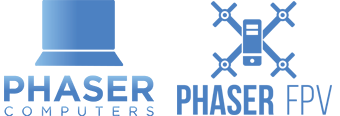Recently, during a mass construction of ASrock Z87 Extreme 4 motherboards with Corsair H100i water cooling units, an issue occurred where a couple of the H100i were failing to be detected in Corsair Link (A program used to control the speed of the fans) upon booting up. However, physically unplugging the H100i from the USB socket it was currently in and moving it to another nearby USB socket in the Z87 Extreme 4 Motherboard instantly caused the H100i to be detected in the system and the fans/LED/Temps all appeared in Corsair Link. That is, until next boot where the problem occurred once again. We attempted a few simple solutions (such as: Driver updates, Software updates, etc) and none of these were successful for our issue.
Browsing the Corsair Forums we discovered a post by the user Scotty_Two (link below) who (through another user – Thatualle1970) suggested a neat, fairly simple and reversible workaround for Windows 8.1 that went as follows:
- Pressing the windows key + r (bring up the run
command) and run “regedit“. This will open you up to the registry editor window
- Find and navigate through “HKEY_LOCAL_MACHINE” > “SYSTEM” > “CurrentControlSet” > “Enum” > “USB” > “VID_1B1C&PID_0C04“
- You should find one or possibly more folders of random numbers, letters, and ampersands (in our case there were 3 folders and all of them were just random numbers)
- In each of these folders contained another folder named, “Device Parameters” containing 4 important
DeviceSelectiveSuspended“, “EnhancedPowerManagementEnabled” and “SelectiveSuspendEnabled“
- By double clicking each of those 4 entries listed above we edited the value data from 1 (on) to 0 (off)
After applying this fix we rebooted the computers and relaunched Corsair Link. To find that all our fans/LED/temp control are there without the need to (constantly) move the USB socket we currently have the H100i plugged in to.
Multiple reboots later; we still have no need to swap the USB socket it is currently plugged in to.
To reverse this change, one
would simply navigate back through the registry (steps 1-4 above) and at step 5 instead of changing the value data to 0 for the 4 strings (“AllowIdleIrpInD3“, “DeviceSelectiveSuspended“, “EnhancedPowerManagementEnabled” and “SelectiveSuspendEnabled“), switch them back to 1.
For more information visit: http://forum.corsair.com/v3/showthread.php?t=120962